How to get the Google Index API JSON Key
(This usually takes about 3 minutes)
So you want to use the Google Indexing API to instantly index a URL? Great! We have had tremendous success in using this API in the past to index our own URLs. Be warned though, that this API was designed for news, livestreams, and job postings. Google wants this API to be used for time sensitive posts like that. They don't seem to do any verification though, so we have had success indexing URLs of other types than what they recommend. We need to mention that though - proceed with caution.
With that out of the way, these are the instructions to get the Google Indexing API key required for instant indexing.
1. Create a project in Google Cloud Console (if you don't already have one)
Go to Google Resource Management and create a project (if you don't already have one).
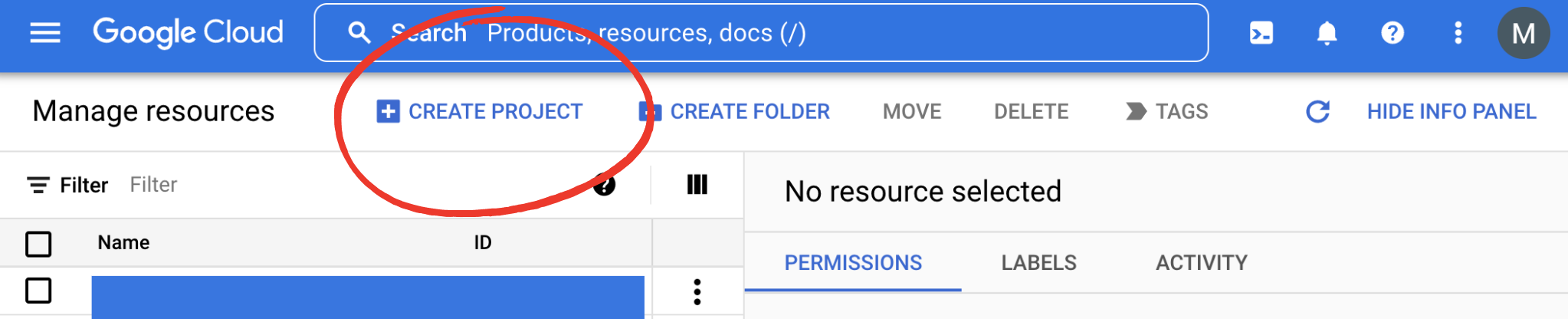
2. Enable the Indexing API
Go to the API Enablement Page and click next through to the end. You don't need to change any values from the defaults.
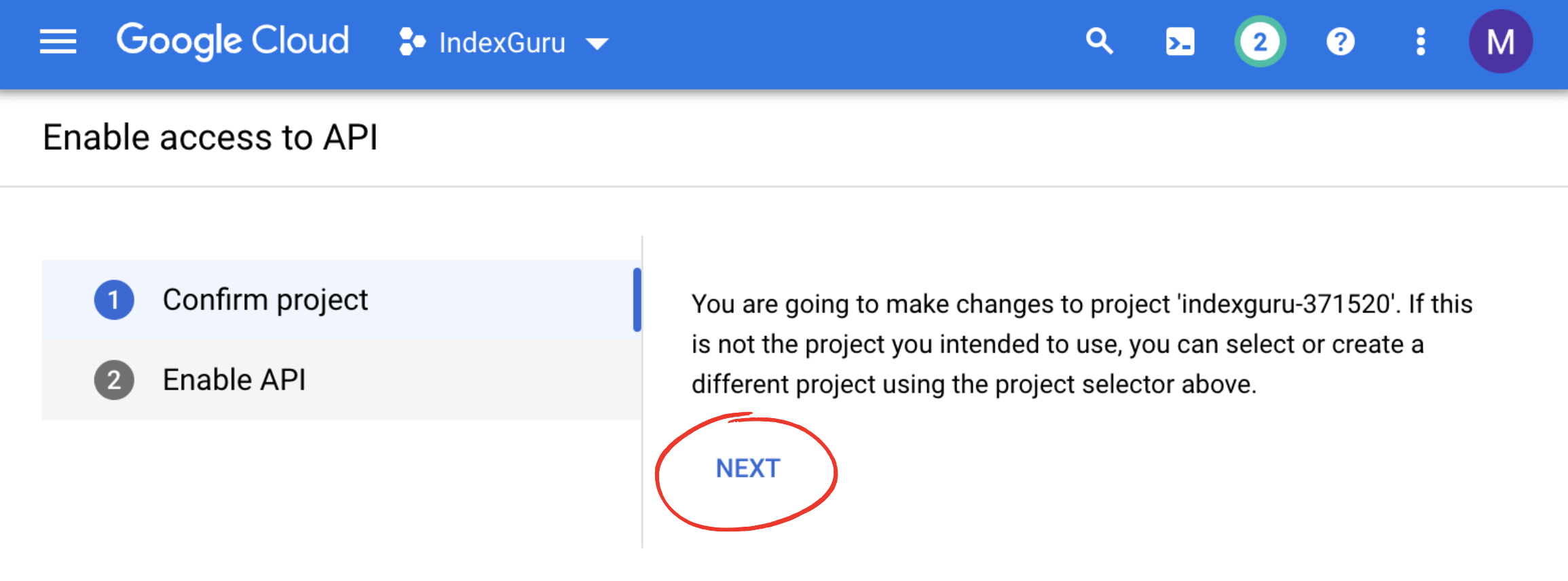
3. Go to service accounts page and click your project
Go to the service accounts page and select the project you are using.
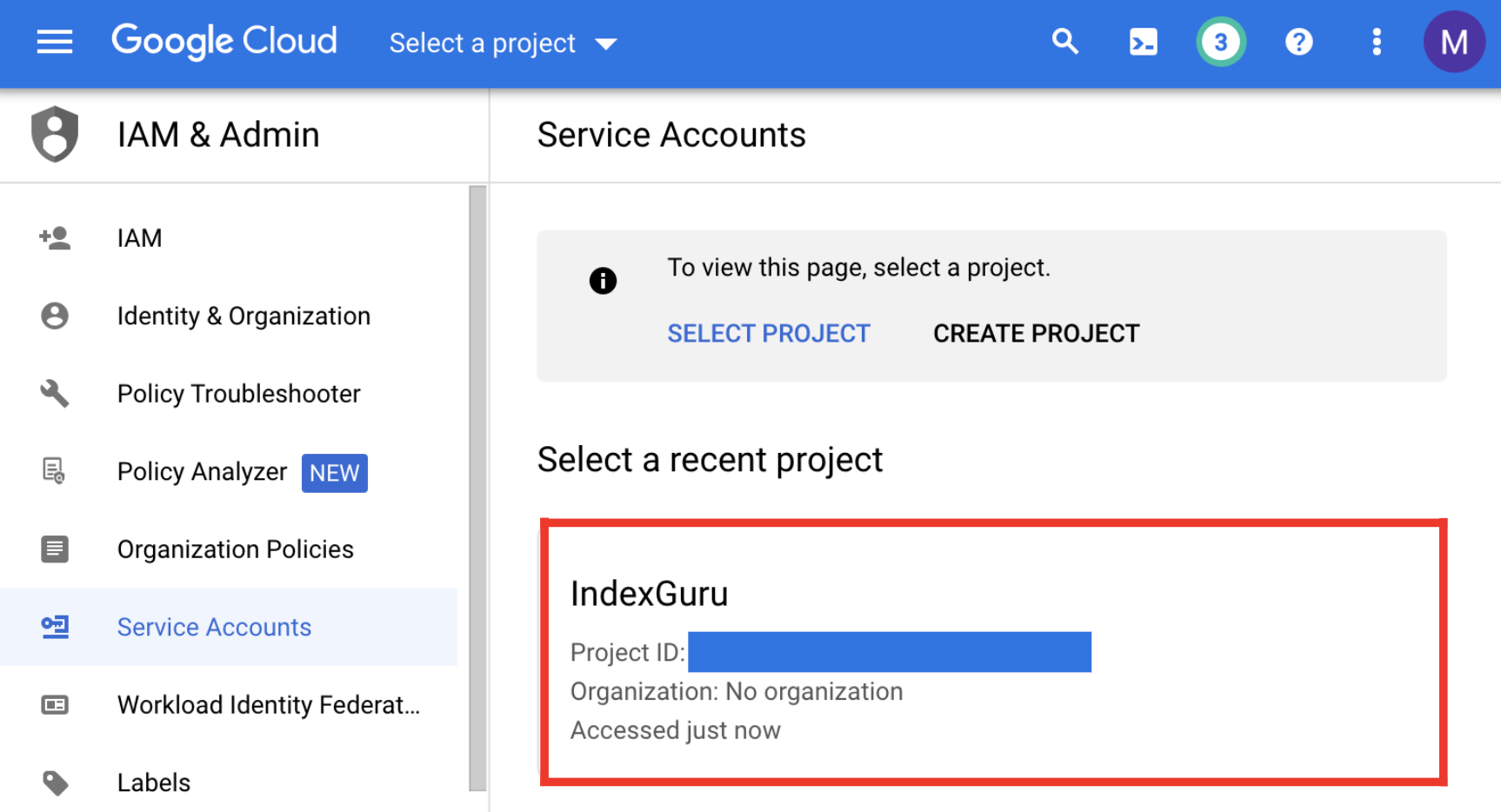
3a. Create a service account
Click the 3 ellipsis dots to open a dropdown. In this dropdown select "Create a service account".
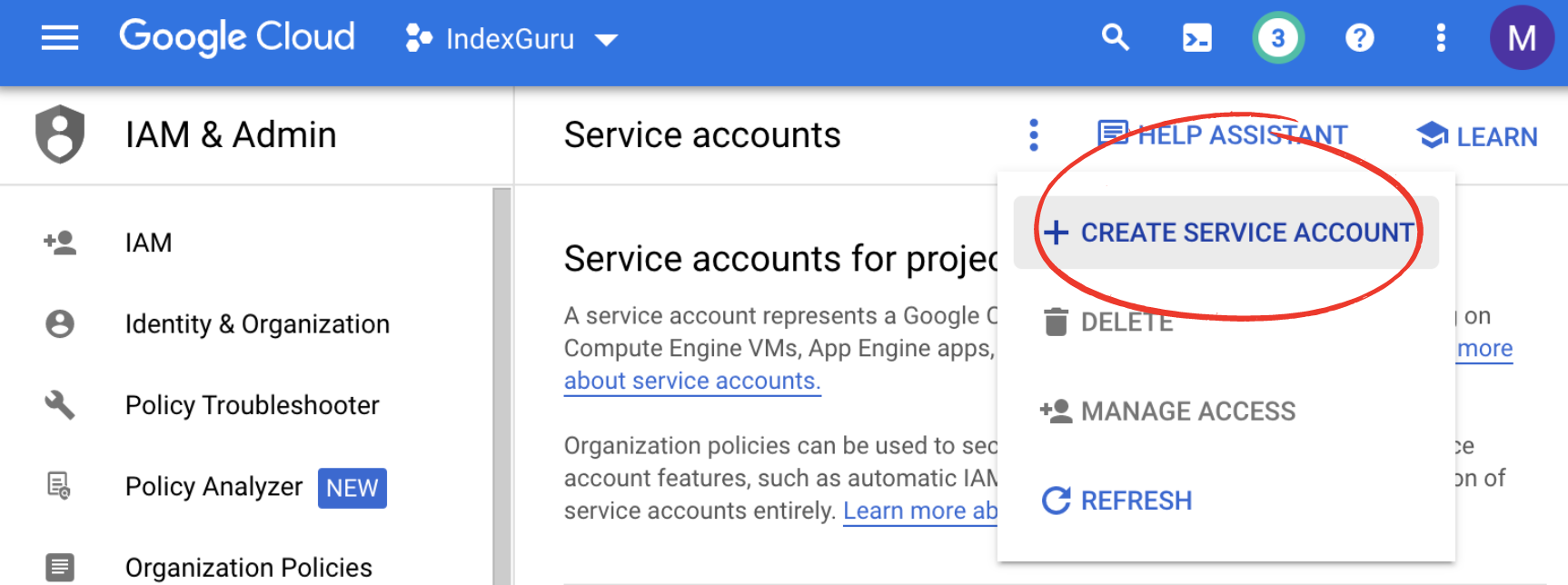
3b. Fill out service account form and save the email address
After clicking "Create a service account", you'll be directed to a page with a form. On this form, name the account whatever makes most sense for you. After creating a name, save the email address - you will need it in a later step.
After saving the email address, you can click through to the end, the default values are all sufficient for our purposes.
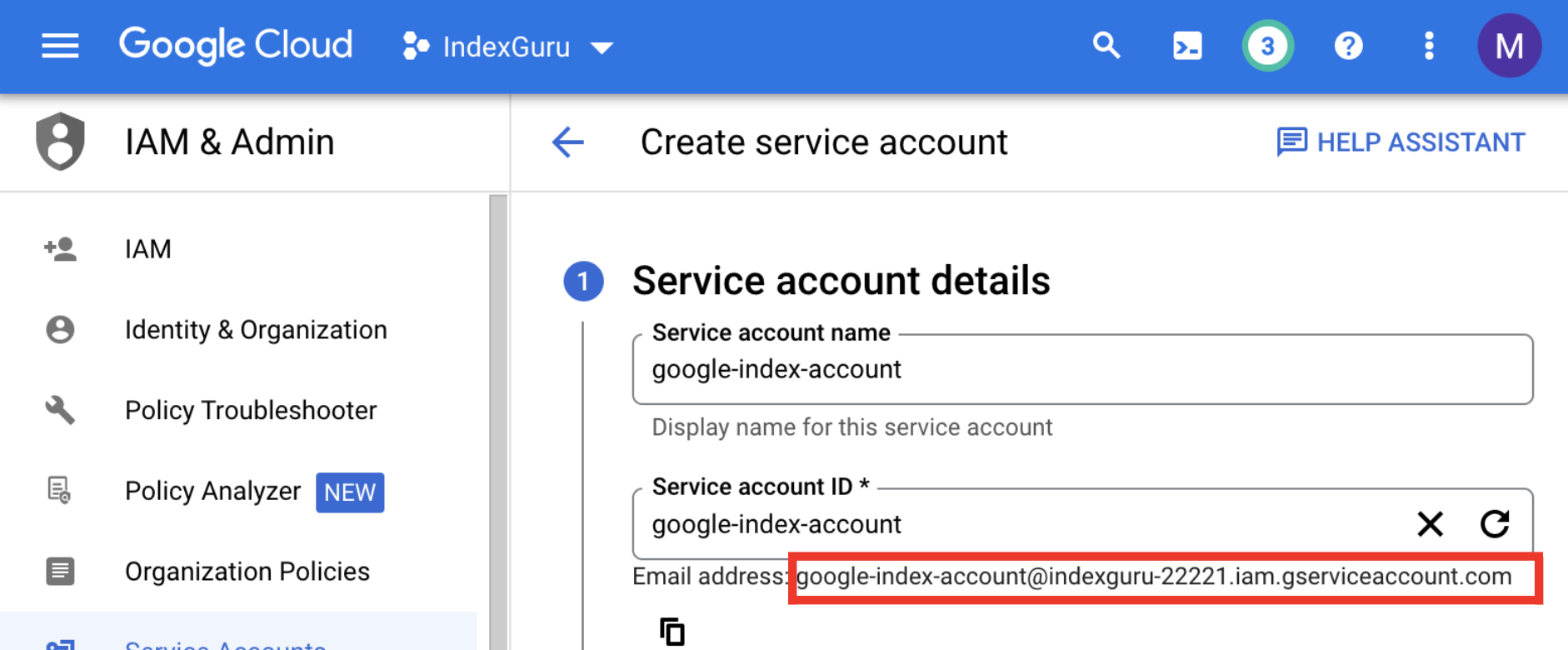
4. Find the account you just created, and click "Manage keys"
After successful completion of the previous step, you will be directed to your service accounts list.
Find the account you just created, click the ellipsis on the side, and select "Manage keys"
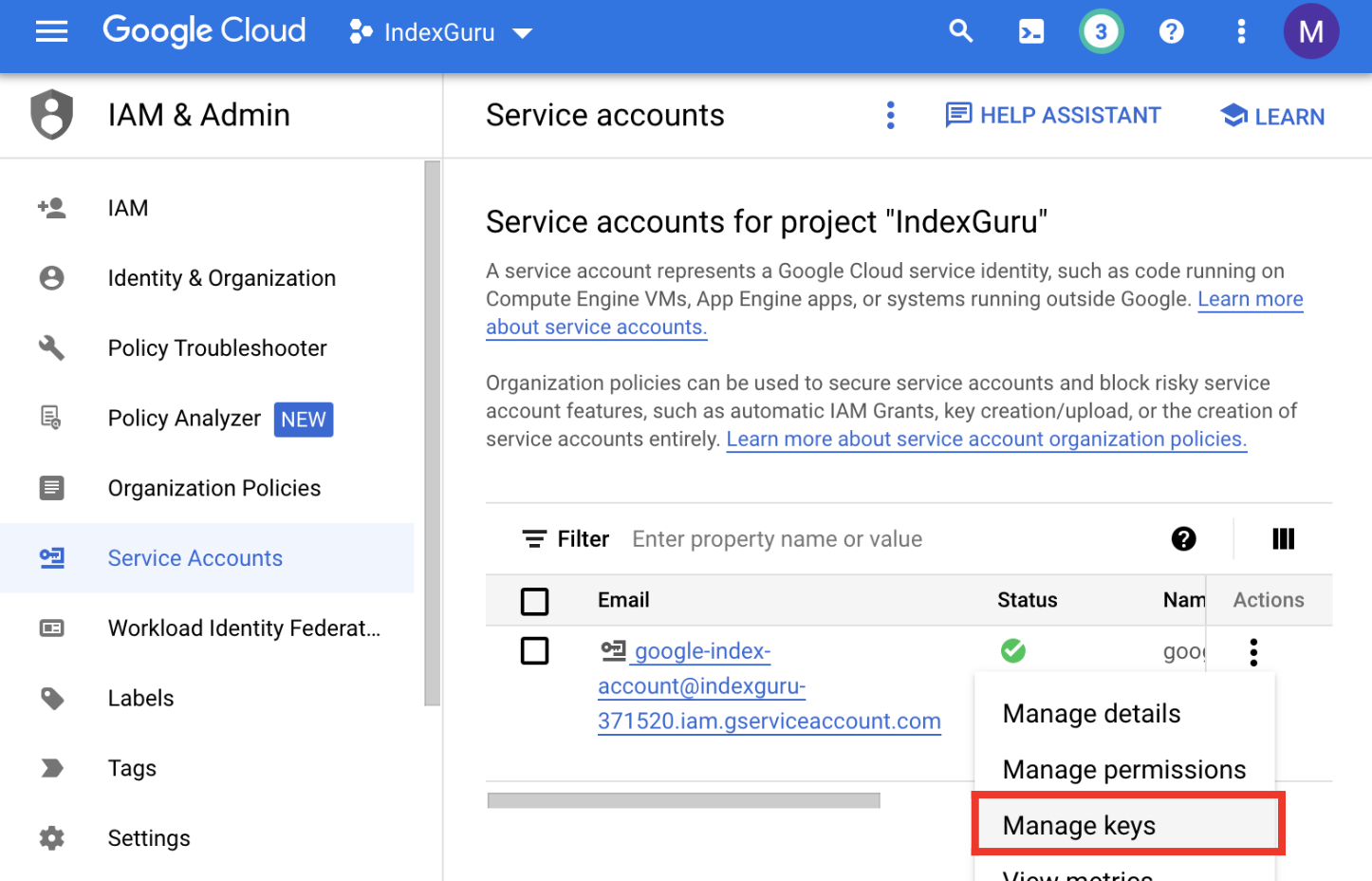
5a. Add a new key
Click "Add Key" and then "Create new key".
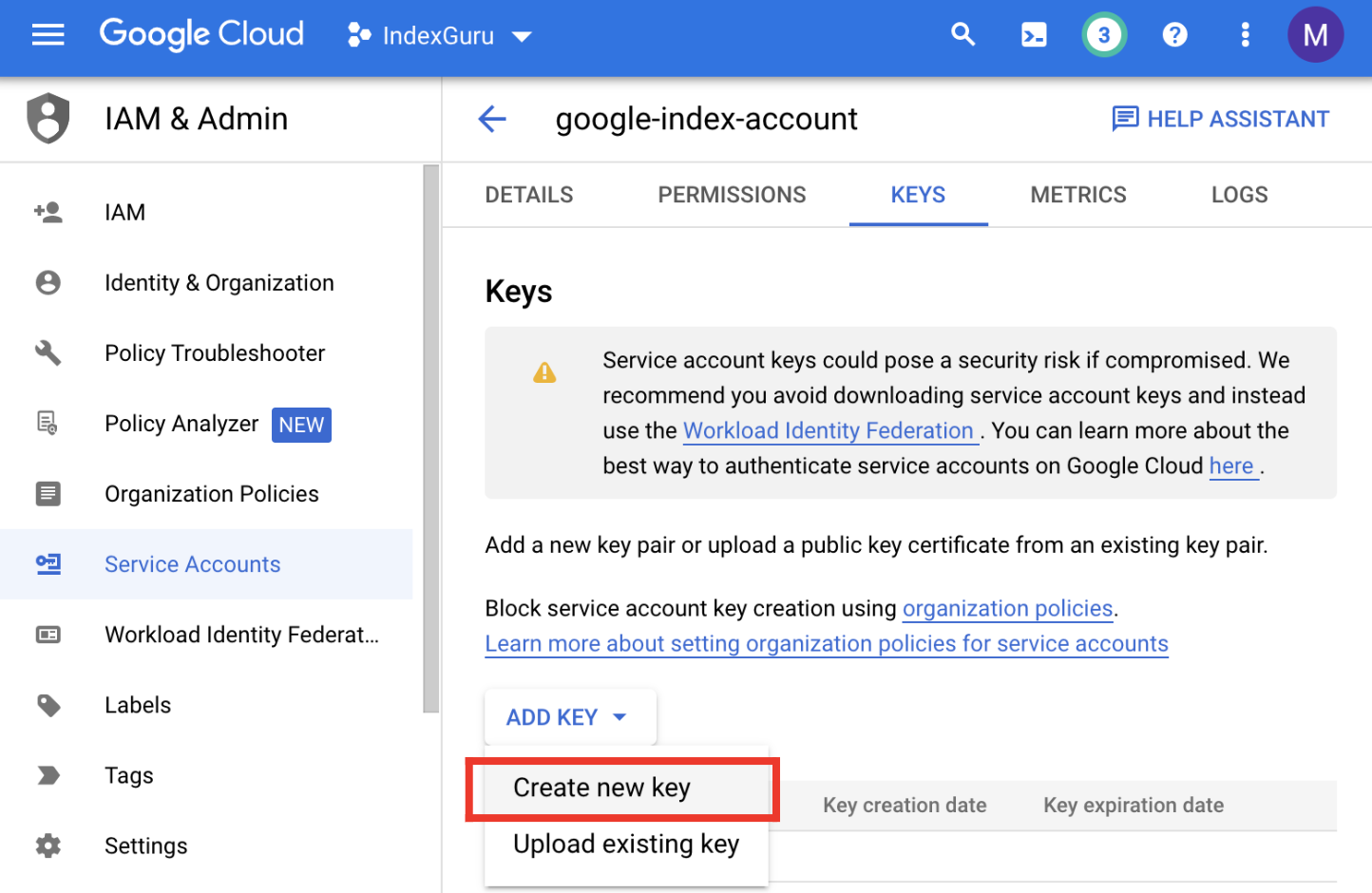
5b. Finish key creation
After the previous step, a modal should have popped up. Make sure that JSON is selected. Then click through, and the JSON file will be downloaded. This is the JSON key you want, but we're not done yet!
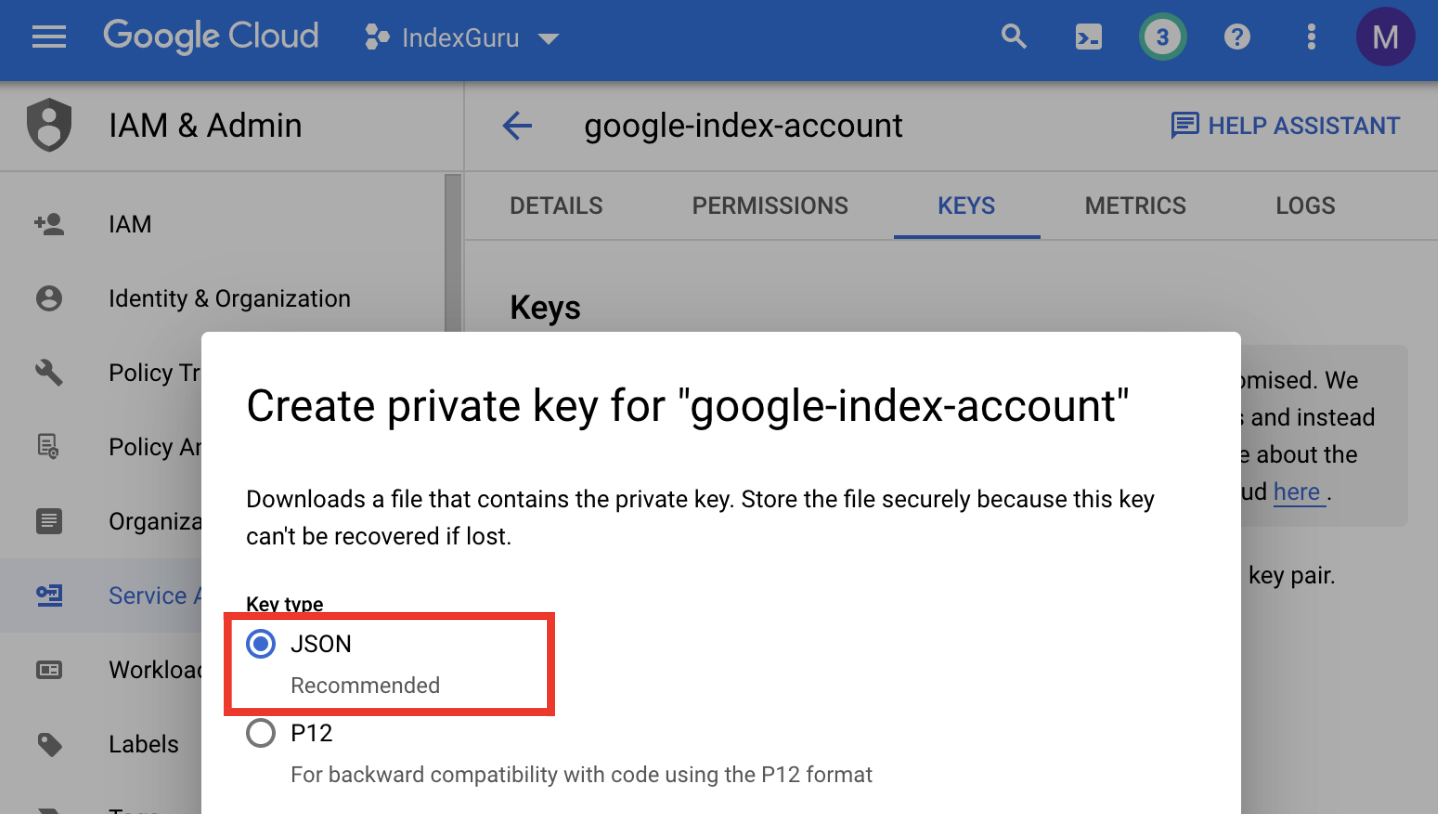
6a. Navigate to search console
Navigate to Google Search Console
6b. On the left hand bar, click "Settings"
6c. Select "Users and Permissions"
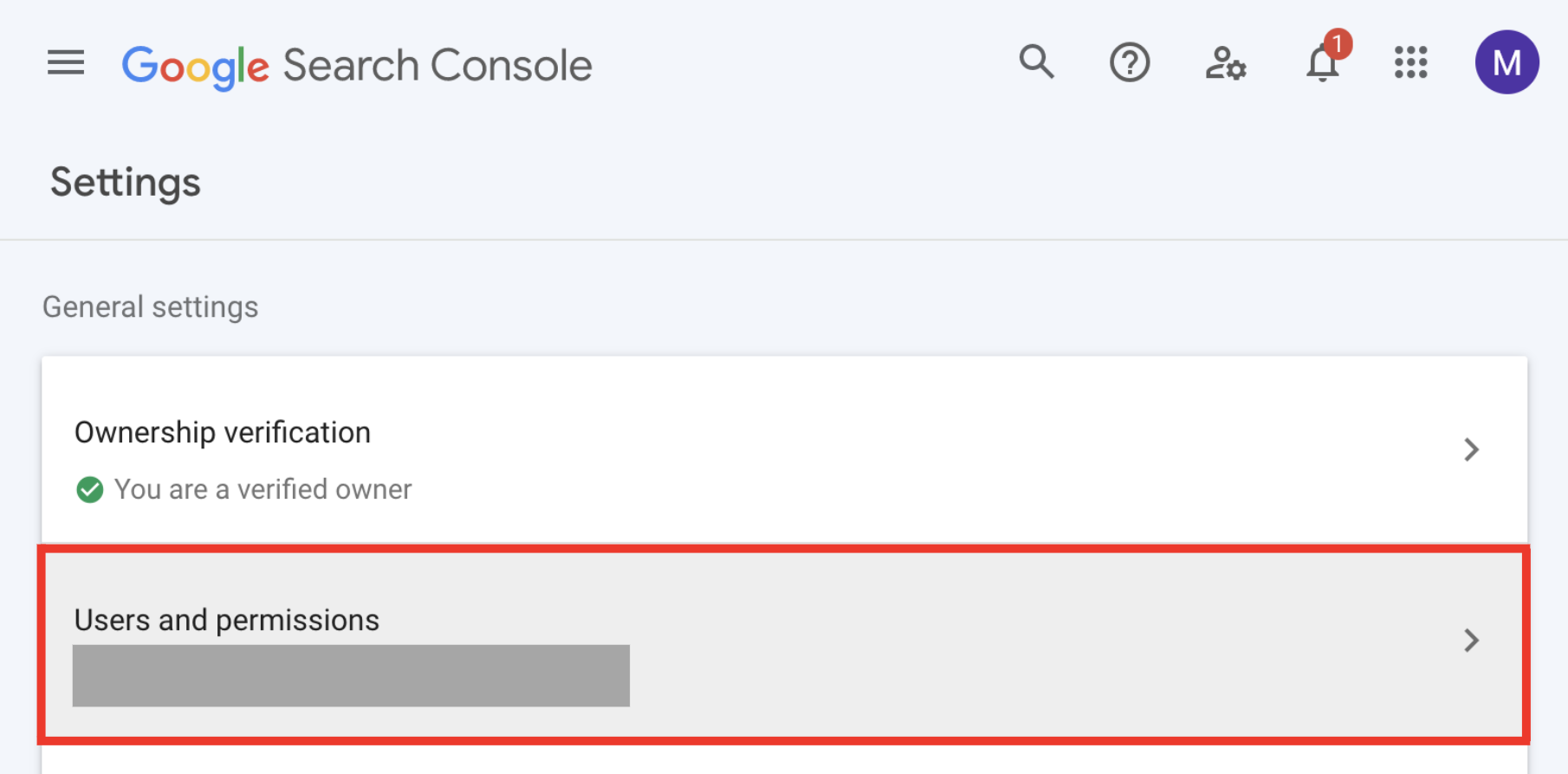
6d. Click "ADD USER"

6e. Paste in the email you saved from earlier and ensure owner permissions
Paste in the email from the service account you saved earlier. Make sure the permissions are set to "Owner".
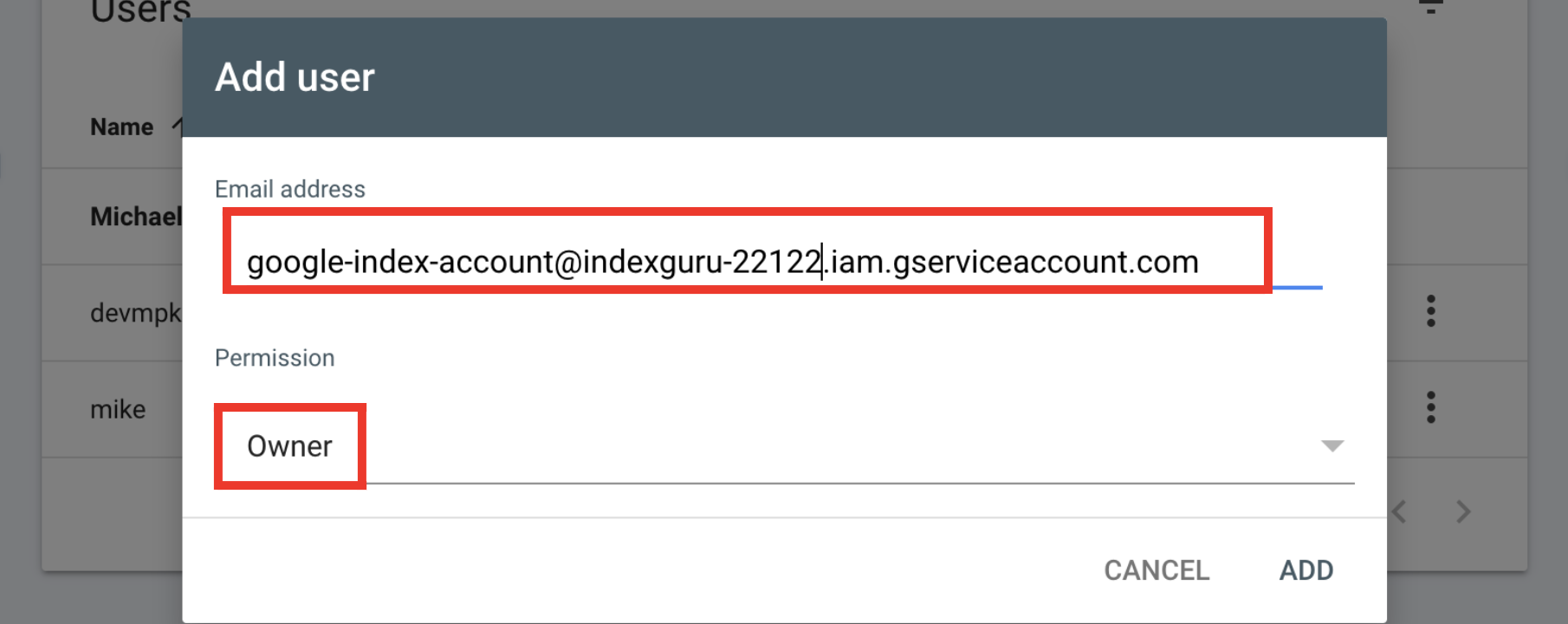
6f. Click "Add" - Now you're done!
Wah-lah! You are done now. You can now use the JSON key you downloaded earlier and index URLs from the Indexguru Dashboard.
It generally takes between 3 to 5 minutes after you enable the indexing API for the process to complete. If you face an error uploading the key, wait a few minutes and try again. If the problem persists - double check that you completed every step. Feel free to also reach out to us for support.